If you think that your photo is pale, you can retouch it a bit to make it look fresher.
Here's how you do it.
kalau kamu pikir foto kamu itu pucat, kamu bisa memberikan sedikit sentuhan spy fotonya trlihat segar.
Ini dia caranya.
Buka photoshop, klik file, open dan cari foto yg mau kamu edit
click the photo, open and hit ok
klik fotonya, open dan pencet ok
Duplicate the photo by right click your mouse
Duplikat fotonya dengan mengklik kanan mouse kamu
choose lasso tool on the left bar
pilih lasso tool di sebelah kiri
click add to selection
klik add to selection
circling the eyes area
lingkari area mata
right click your mouse and hit feather (5)
klik kanan mouse kamu, pencet feather (5)
click layer, new adjustment layer, then color balance
klik layer, new adjustment layer, lalu color balance
type blue in the layer box
ketik blue di kotak layer
follow the numbers in the picture!
ikuti angkanya seperti di gambar
and now choose highlight and follow the numbers again like in the pic
dan skrg pilih highlight dan ikuti lagi angkanya sprti di gmbr
Now it's time to erase the color outer line of the eyes, choose eraser on the left bar
sekarang waktunya utk menghapus warna yg kluar dr garis mata, pilih eraser di sebelah kiri
erase it carefully
hapus perlahan
Now we'll do the same with the cheeks
sekarng kita akan melakukan hal yg sama pada bagian pipi
set the midtones like in the pic!
atur midtones sprti digambar!
erase the color that you dont need and reduce the opacity into 50%
hapus warna yg tdk kamu butuhkan, dan kurangi opacity menjadi 50%
Lips should be retouched too... we're going to make it looks red
Bibir jg sbaiknya diberi sentuhan.... kita akan membuatnya terlihat merah
set the midtones!
atur midtonesnya!
change the layer into multiply
rubah layernya menjadi multiply
Flatten the image!
Flatten gmbrnya!
save you work!
simpan yg tlh kamu kerjakan!
Here's the before and after image :)
Ini adalah foto sebelum dan sesudah di edit :)
Hope you enjoy the tutorial!
Have a nice try :)
Semoga kamu suka dgn tutorialnya!
Selamat mencoba :)
















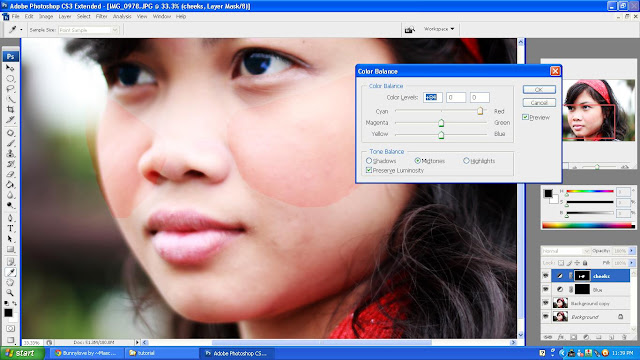




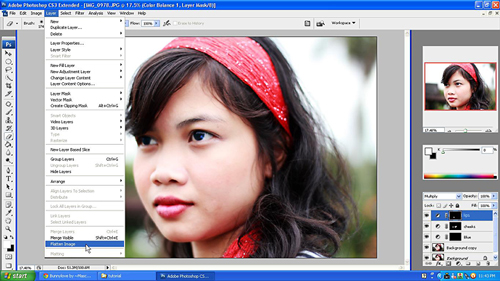


0 comments